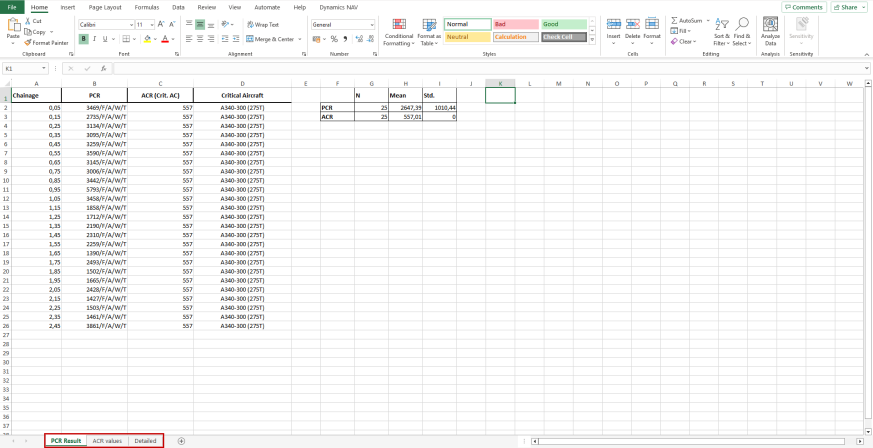Prerequisite
To compute the ACR-PCR values in ELMOD6, you first need to download and install the newest version using DynaHub.
Important: ELMOD6 only supports ACR-PCR calculation using the aircrafts defined by ELMOD. Using custom or modified aircrafts will result in failure or incorrect results for the calculated PCR values. The supported list of aircrafts can be seen here.
What has been added to the ELMOD6 user interface?
Within the overlay design menu, we have added two content boxes in the user interface (see image below). The first content box, "A", is used to enable the calculation of PCR, and the second content box, "B", can be used to report a different allowable pressure before running the calculation (this selection will apply to both the ACN-PCN calculation and the ACR-PCR calculation).
Step 1: Enabling the ACR-PCR Calculation
In order to calculate the PCR value, you should do the following:
- Enable the field "Include PCN".
- The content box "A" will now appear.
- Enable the field "Include PCR".
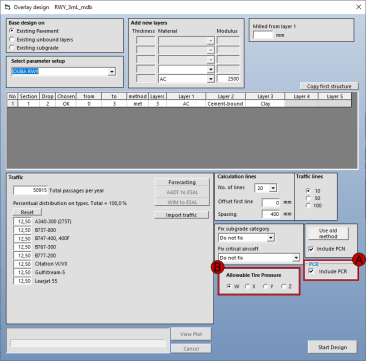
Step 2: Exporting the ACR-PCR Report
After the calculation has finished, the file explorer will appear to allow for selection of the location where the output report should be saved. The default location is:
C:\User\<your_user_name>\Documents\ElmodPCR\
As shown in the image below, you should select a folder or press "Select Folder" to save the PCR report.
Note: pressing "Cancel" on the folder selection will place the report in the default directory regardless of the currently displayed folder in the menu.
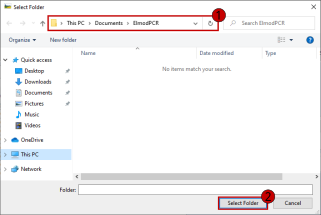
Step 3: Review your ACR-PCR Report
Once the report has been exported, the report will be output as an Excel file and a PDF. The Excel file has three tabs: (i) the PCR results, (ii) the ACR values for each of the aircrafts, and (iii) a detailed overview of all the data.