To solve this problem, you need admin privileges and access to Windows PowerShell
Step 1: Open Windows PowerShell
First, you have to search for Windows PowerShell and click on "Run as Administrator".
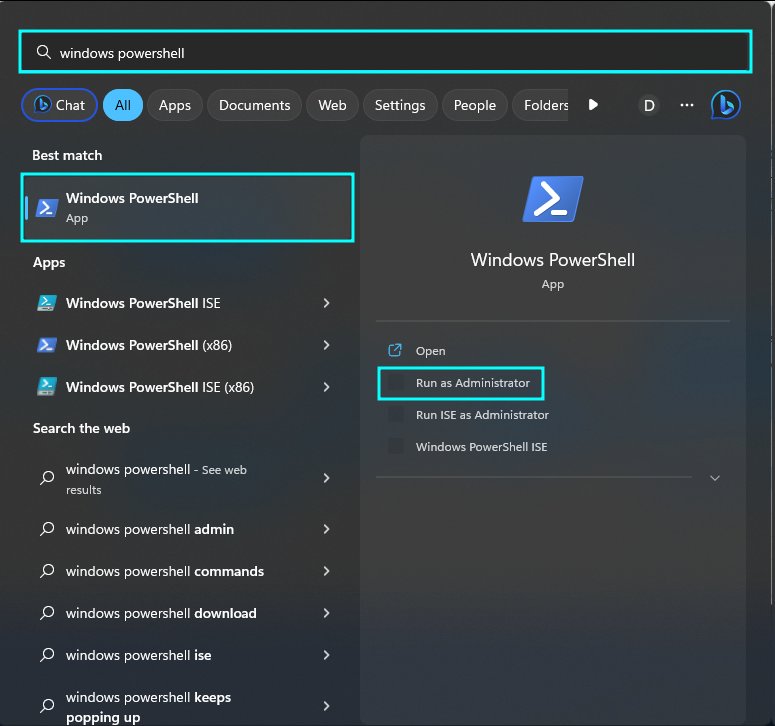
Step 2: Get the full name of the package
In the error message, you will get the package name. However, we need to identify the full package name, which also contains versioning information and a unique ID.
Type the following command into PowerShell:
get-appxpackage -name INSERT_NAME_FROM_ERROR_MESSAGE_HERE -AllUsers
E.g., if the package is named Dynatest.Platform you will get the following response:
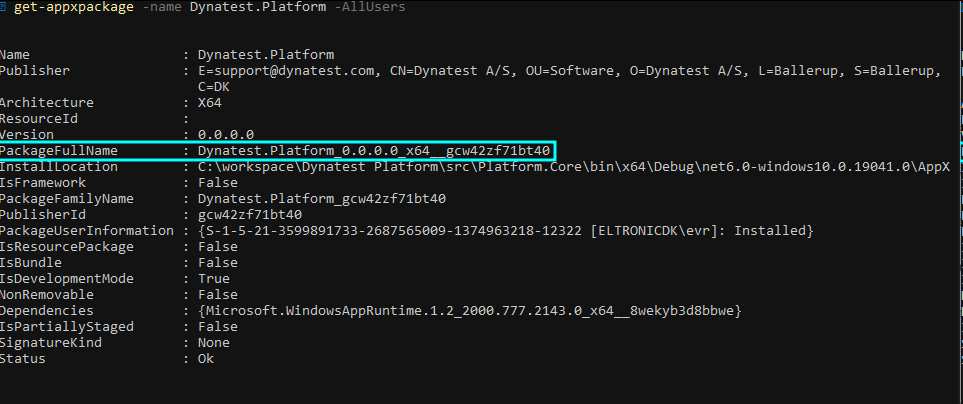
In this case, the full name of the package is "Dynatest.Platform_0.0.0.0_x64__gcw42zf71bt40".
Step 3: Remove the package
To remove the package type the following into PowerShell:
remove-appxpackage -package INSERT_FULL_PACKAGE_NAME_HERE -AllUsers
E.g., for the above example: